| Back to Back Issues Page |
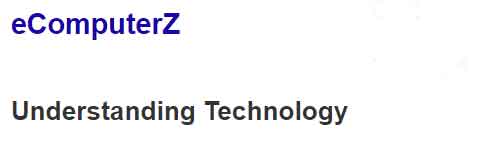 |
|
November 2021 - Tips & Tricks -- eBits n ByteZ -- Issue #023 November 01, 2021 |
Welcome To The eBits n ByteZ Monthly NewsletterTroubleshooting PrintersOne of the issues identified in the eComputerZ census is the need for more troubleshooting articles. So, I've written an article on how to troubleshoot printers. Despite moving to a more paperless society, printers are still very much in demand, and constantly go wrong, as I'm sure you have experienced. Paper jams, faded print quality, streaky lines, error messages and flashing lights, are all familiar foes when dealing with printers. The new article describes such common printing problems and how you can go about resolving them. Computing History | Windows 10I am determined to complete the computing history section, and have included a Windows 10 Review. The article focuses on the main features of Windows 10, many of which have been retained in the recently released Windows 11. This includes the pros and cons of Windows 10 that most of us have experienced. 
Tips & Tricks TimeI've been meaning to add this for a while. Here are some quick tips & tricks to make your computing life easier. I love Keyboard Shortcuts, and frequently use Ctrl + C, and Ctrl + V for Copy & Paste, Ctrl + Z and Ctrl + Y to Undo & Redo actions, Ctrl + S to Save, and the Windows Key + L to lock my screen. Shortcuts are great, and once you learn them, you wonder why you didn't learn them earlier.
Learn How To Search The Internet. It saves loads of time by narrowing down your search criteria much more quickly. Have you ever closed a tab in your browser, that you wished you hadn't? Simply press Ctrl + Shift + T to get it back (Cmd + Shift + T on Macs). See, I told you I loved keyboard shortcuts! Do you have numerous files that you need to rename? I recently downloaded dozens of photographs from my mobile of our dogs, and you are likely aware, mobile images are usually names by the date & time. I wanted to name all the files "Our Dog's October Road Trip". Doing this one image at a time would have forever. Instead, it had taken me seconds to do. I simply selected the files I wanted to rename, and pressed the F2 key. I then renamed the highlighted file. After pressing the Return key, all the other files selected were renamed, with a number in brackets at the end to make each file name unique. Quick Article ReminderBelow is a quick list of previously published articles that you may find useful. This month's theme is Computing Fundamentals. Final ThoughtsThank you for taking the time to read this month's newsletter. If you need any help, or would like to get in touch for any reason, please do so. Until next time, take a moment to review my social media platforms. You are welcome to like or follow. |
| Back to Back Issues Page |
