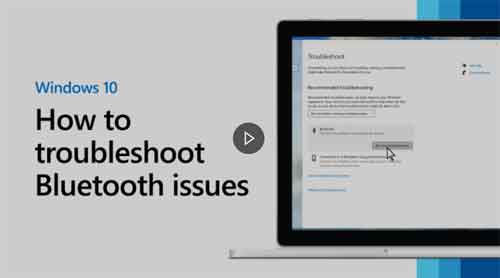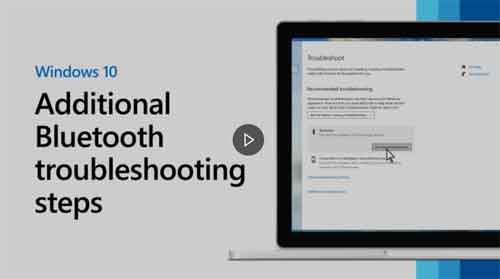Loading…
Bluetooth Troubleshooting Approaches You Need To Know
Bluetooth troubleshooting is an essential skill in the modern world. This 20+ year old technology is found in billions of devices, and is used for a multitude of purposes; from wireless keyboards and mice, to headphones and speakers. Understanding what Bluetooth technology is, and how it works, is essential to honing your troubleshooting skills.
And this is where we start this article; describing Bluetooth technology, then, explaining why Bluetooth fails and disconnects, which, if your experience is anything like mine, is frequent and often.
We then look in detail at what you can do to fix your Bluetooth connectivity issues when they happen, and believe you me, they will happen.
Join The Human Byte — Get The Ultimate BIOS Update Guide
- Receive the ultimate BIOS update pack
- Includes a set of checklists and flowcharts to support your BIOS update process
- Also includes the full set of common FAQs from users who experience BIOS update issues
- Receive regular emails with practical information you can use
- I only use your e-mail for the newsletter. Unsubscribe anytime.
What Is Bluetooth?
To undertake Bluetooth troubleshooting correctly, it is useful to understand what Bluetooth technology is, which is a form of wireless connectivity, enabling devices to communicate, or exchange data, over what is termed your Personal Area Network (PAN). This means you do not need a wireless or native mobile signal for Bluetooth to work, and it doesn't use any of your expensive data quotas.
However, the distance Bluetooth can travel is much shorter when compared to traditional wireless technology, which is around 9 metres, or 30 feet (9.14 metres). This is assuming there are no walls or other obstacles in the way that can shorten the distance further.
In addition, Bluetooth operates across 2.4GHz spectrum frequencies. This spectrum is very congested with other types of wireless services, including games console controllers, CCTV cameras, baby monitors and fitness trackers, to name but a few. However, the way Bluetooth works, means this congestion does not impact its performance.
Attention!
Ensure you are using the 5GHz bandwidth for all of your wireless devices. This will reduce the level of congestion on the 2.4GHZ bandwidth, and ensure your Bluetooth devices have the best chance of connecting without any issues.
Furthermore, ensure your Bluetooth devices are away from Zigbee wireless technology, which is typically smart home devices, such as smart wall lights and door locks, as they also operate on the Bluetooth spectrum.
Bluetooth operates using low-power consumption, which is why it has a much lower signal range when compared to traditional wireless technology.
Bluetooth devices have a name, and must be paired before they can communicate. Once they are paired, which can be with up to 8 devices simultaneously, they will automatically reconnect the next time they are in range, assuming their Bluetooth capabilities are enabled.
Paired Bluetooth devices are generally secure because of a technique called frequency hopping spread spectrum. This is where paired devices randomly send each data packet across 1 of the 79 different radio frequencies they use. This occurs hundreds of times per second.
Devices with Bluetooth capabilities are almost endless. Wireless keyboards and mice were mentioned at the beginning of this article, but, I can also connect my mobile phone to my car radio and make/receive calls, and listen to music. Furthermore, with the advent of the Internet of Things (IoT), we have Raspberry Pi's, fridges, printers and even basketballs, footballs and footwear!
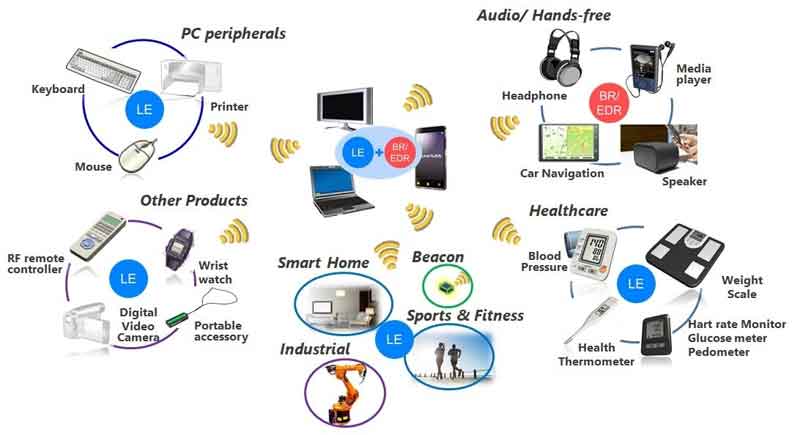 Bluetooth Troubleshooting
Bluetooth TroubleshootingExamples of Basic Rate/Enhanced Data Rate (BR/EDR) and Low Energy (LE) Bluetooth Devices (The Difference is Irrelevant These Days, With The Focus on Low Energy)
Source:- renesas.com
Attention!
Bluetooth is named after Harald Bluetooth Gormsson, a 10th Century King of Denmark and Norway. The Bluetooth logo is a combination of the Nordic letter H, and B. Jim Kardach, an employee at Intel, suggested the name back in 1998.
Furthermore, the principles of frequency hopping, that Bluetooth technology is based on, were developed by the actress Hedy Lamarr, and composer George Antheil, at the beginning of World War II, to help avoid torpedo jamming.
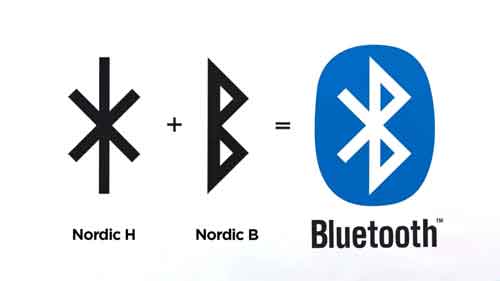 Bluetooth Troubleshooting
Bluetooth TroubleshootingThe Bluetooth Logo History
Source:- fabrikbrands.com
Why Bluetooth Fails
Have you ever tried to connect two Bluetooth devices together, and found, regardless of what you do, they just won't pair together? I have, especially with pairing Laptops and Mobile Phones over the years, whether it is for transferring files, such as photos, or to back up my contacts.
Some devices pair automatically, or through physical touch, such as NFC, or Near-Field Communication. Others require a security code to be entered, such as car radios or Smart TV's.
One reason for pairing problems is backward compatibility. See, in order for Bluetooth to work, the hardware and Bluetooth software must be compatible. The latest Bluetooth versions are generally backward compatible with earlier versions, going back 15 years or more, known as classic Bluetooth.
However, early instances of Bluetooth that focused on low-energy consumption, called Bluetooth Smart, used a different set of communications protocols, and would therefore never be detected by standard Bluetooth devices, until the latest releases incorporated these different protocols in more recent years.
It is also useful to be aware of the Bluetooth profiles assigned to different device types. These profiles segment device pairing capabilities. For example, there would be no benefit pairing a keyboard, using the Human Interface Device profile (HID) and a digital camera using the Video Distribution Profile (VDP), as there is no way to view or control the keyboard functions on a device that is menu-driven only.
However, a mobile phone, using the Advanced Audio Distribution Profile (A2DP), and ear buds with the Hands-Free Profile (HFP), would be able to pair without issue in most circumstances.
Now that you have a basic understanding of Bluetooth versions, and profiles, you can determine why some devices are unable to be paired together. This can be the first step in Bluetooth troubleshooting. Once you have determined that it is not a version or profile issue, you can move on to other common Bluetooth troubleshooting techniques, which is the focus of the next section.
Bluetooth Troubleshooting Techniques
The first thing to check when Bluetooth troubleshooting is that both devices have Bluetooth capability, and that both have Bluetooth enabled. For mobile phones and laptops, there is often a blue light, or the Bluetooth symbol, that indicates the service is enabled.
Try disabling then enabling Bluetooth on your devices where there is the capability to do so. First, try with one device, then both devices if required. This resets the pairing process, which can typically resolve pairing issues.
Furthermore, remember, that mobile devices in airplane mode disable Bluetooth. Techbout have an excellent article on how to fix Bluetooth on Windows.
Ensure your devices are not in power saving mode, or are running low on battery power. This can result in services such as Bluetooth being switched off, or trouble pairing devices together. Make sure they are charged to at least 50% battery capacity first.
Furthermore, remember to have your device set to discoverable mode, if there is an option to enable or disable this feature. Having your device Bluetooth enabled, but not discoverable, can interfere with the pairing process.
The next thing to check is that your devices are within 9 metres or 30 feet (9.14 m) of each other. Personally, I prefer the devices to be within 1–2 metres of each other, and without any obstructions.
If you are still experiencing issues, then it is worth powering your devices off and on again. Often, a reboot resolves pairing issues by clearing out issues from RAM.
The next settings to check are the list of paired devices. Remember, devices can store up to 8 devices that they have paired with in the past. If you are attempting to pair with the 9th device, then you are likely to encounter issues. Check the paired device list for each device, where possible, and remove older devices that are no longer required.
You can also remove the device that you are pairing with, and then rediscover. This is a form of reset that can also resolve pairing issues.
Moreover, remember that some older devices will automatically connect with previously connected devices. If this has happened, unbeknownst to you, then connecting to your intended device could prove troublesome.
The next steps in Bluetooth troubleshooting will be to check the devices' drivers and firmware versions. Some devices require the manufacturer's drivers to be installed before they will work, including software patches and fixes. In addition, downloading and installing the latest firmware gives you the best chance of reducing the risk of pairing failure.
Finally, if all else fails, try limiting the services required when using Bluetooth. For example, mobile phones can share audio, files, contacts, calls and other services. If you are using your mobile device for playing music only, for example, enable the audio service and nothing else, if possible.
Bluetooth Troubleshooting | Final Thoughts
Bluetooth troubleshooting can be time-consuming, and especially if you do not have the context for how Bluetooth works. I hope this article provides the context required to methodically undertake your Bluetooth troubleshooting steps, and resolve your problem quickly and easily.
To support your Bluetooth troubleshooting process, have a look at the short videos below. They are focused on Microsoft Windows, but as this is the most popular operating system in the world, they are worth a watch.
Bluetooth Troubleshooting For Microsoft Windows Part 1
Bluetooth Troubleshooting For Microsoft Windows Part 2
It is also worth noting the security risk associated with Bluetooth technology. This AT&T document is an excellent source of information, and explains some of the more exotically named attacks, such as BlueSmacking, BlueJacking and BlueSnarfing.
Also have a look at these articles from techlicious and makeuseof, each of which provides good sources of Bluetooth troubleshooting information.
It was exceptional decision-making back in the 1990s, to effectively make the availability, development, and evolution of Bluetooth, free of charge. No one owns Bluetooth, and a not-for-profit Special Interest Group, comprised of various companies, including the likes of Intel, Toshiba and Ericsson, ensure standards are maintained, and the evolution of Bluetooth keeps in step with modern technology.
Was this page helpful?
Thanks! ✅