- Home
- Articles | Security
- Dell Computer Support Center
Using The Dell Computer Support Center Software
Stephen Harrison B.Sc. (Hons), M.Sc., MBCS, CITP
The Dell Computer Support Center tool helps you to maintain your PC in real time. Many options are within this tool that is confusing to the everyday home computer user.
This is the third of a three part series on the *My Dell software. It is a continuation of Part Two.
Here we continue to look at features I think are useful for you. We look at things like the Scheduled Hardware Scan, Hard Drive Status and Help And Alerts.
Part One shows how to download, install and load the latest version of the software.
This tutorial includes many supporting images to help you use software. The Table of Contents links below gives you the choice to hop to the part of the article that interests you the most.
Keep up with the latest news and developments
Sign up to the eComputerZ Newsletter
The free A to Z of performing BIOS updates guide that anyone can follow.
✔ A checklist of important actions to perform throughout the update process.
✔ Further supporting information to aid your update plans.
✔ My unique approach for sourcing the latest BIOS versions for any motherboard manufacturer.
Sign up below for instant access to the guide, or by going to the Subscription page for more details.
I never share information with third parties and your details are secure.
I aim to issue newsletters at the start of each month.
Contents
Dell Recommended Actions
Attention!
Software improves and evolves, and so does the features and options included in this application.
I am no longer in possession of a Dell computer; therefore, I am unable to update the images or additional options provided with the latest version of the:- My Dell software.
Please note the instructions provided on this page is not significantly different from the latest software versions. I believe the information provided here is still a useful guide.
The recommended column of the application tool is based on the current status of your Dell computer.
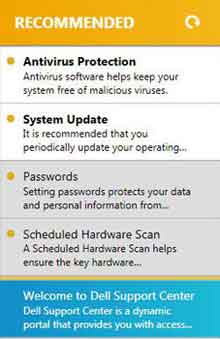 The Recommended Column
The Recommended ColumnOnce the software scans your computer, the Recommended Column populates with urgent and suggested tasks.
The three elements we are going to look at are:
- Scheduled Hardware Scan
- Internet Connection Status
- Hard Drive Status
Click the Scheduled Hardware Scan option in the recommended column. Click Run Test.
This option scans the main components of your Dell computer - Network Card, Memory, Motherboard and other hardware components.
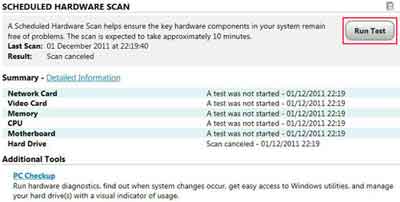 Scheduled Hardware Scan
Scheduled Hardware ScanThe software retains the outcomes of previous scans for your convenience.
Internet Connection Status displays your connection details and gives you the option to run a hardware test.
Additional Tools are linked directly to Microsoft Windows and Internet Explorer settings, such as Internet Properties and Default Programs.
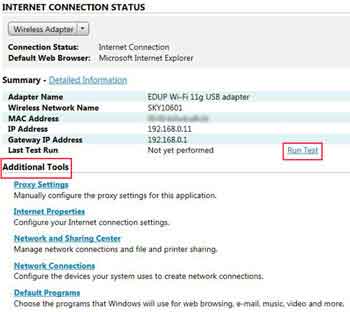 Internet Connection Status
Internet Connection StatusThe Hard Drive Status option tells you whether your hard drive is performing as expected or not. It provides some technical information and gives you the option to run a hard drive test.
Additional Options are shortcuts to your operating systems hard disk management tools, such as Disk Clean up and Disk Defragmenter.
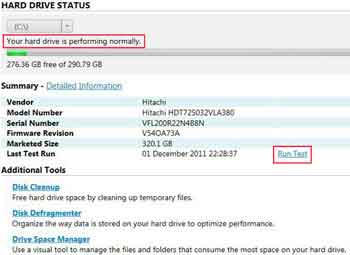 Hard Drive Status
Hard Drive StatusReturn to the Table of Contents
Dell Help Alerts And Schedules
In this final section, we look briefly at the Get Help, Alerts and Schedule options.
The Get Help option presents several shortcuts to the Dell website which saves you search time.
The right-hand side also presents direct links to several Dell Technical Support and Customer Support options.
Take a moment to look at each of these options. I find the Online Tools and Community Forums to be excellent sources of information.
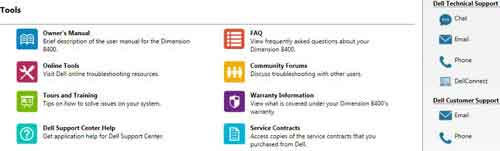 The Get Help Section
The Get Help SectionThe Settings option is where you set up your Alerts and Schedules.
The Alerts option is where you set up the application to alert you about any specific computer component, such as the driver updates or security issues. Alerts appear in the Recommended Column.
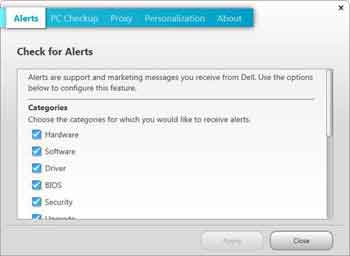 Alert Options
Alert OptionsClick the PC Check up option to schedule your computer hardware scans. In the image below, you see a variety of choices available.
The default settings in the image are sufficient for most home computer users.
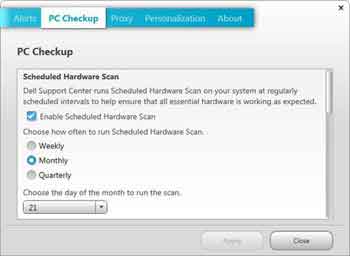 Dell Computer Support Center
Dell Computer Support CenterSchedule Tasks
Return to the Table of Contents
Dell Computer Support Center | Final Thoughts
This completes the discussion on the Dell Computer Support Center tool. I hope it proves helpful to you and your family.
Maintaining your home Dell computer yourself means you can rely less on Dell Computer Customer Service, saving yourself money in the process.
If you would like to learn more about troubleshooting Dell Computers, go to the Dell Support web page.
- Home
- Articles | Security
- Dell Computer Support Center
