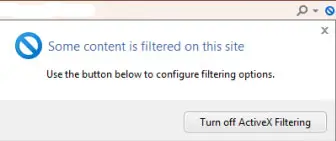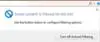How I Use IE Features
by Bruce
(Melbourne, Australia)
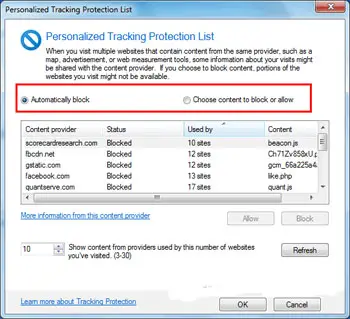
Personalized Tracking Protection List
I use the Smart Address Bar Search frequently. I run a website and the search suggestion feature gives me some great ideas for new web pages to write.
If I am ever stuck for keywords or inspiration, I type words around the theme I am focusing on and the suggested search words or phrases usually trigger an idea for me to focus on.
I also use a feature called Personalized Tracking Protection Lists (TPL's).
Although this is an Internet Explorer 9 Feature, I thought I would mention it because I find it useful.
Basically, when you visit a website, some content is likely to be provided by another website. For example, Advertisements and Marketing Profiling may be embedded into the web page.
As a result, this content could be gathering information about your Internet surfing habits with a view to targeting adverts based on the content you are surfing, therefore assumed, to be interested in.
Tracking Protection blocks this content from the sites that appear on Tracking Protection Lists. You have 2 methods of populating your TPL:
1. Enable the Personalized Tracking Protection List that's generated automatically based on sites you visit.
2. Download Tracking Protection Lists, and then Internet Explorer will periodically check for updates to the lists.
I tend to add to the TPL List myself, so I can control what is included and what isn't.
Another feature I use is the Compatibility View option. With the release of Windows 8 and Internet Explorer 10 soon, this requirement should reduce over time.
However, for the moment I continue to run IE in compatibility mode, so I don't waste any time correcting how websites look when I visit them.
I also use Active X Filtering as I find some websites I visit have poor Active X Control programs which cause me problems when I visit other sites.
This function allows me to manage which Active X control are allowed to run and which are not.
You get a prompt when you visit a web page about not being able to see all content. If I want to view the content, I enable.
More often than not, I don't need to see the disabled content, so the Active X controls remain disabled.
Comments for How I Use IE Features
|
||
|
||