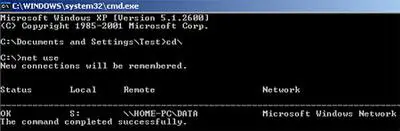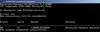NET USE Command
by Phil
(Canada)
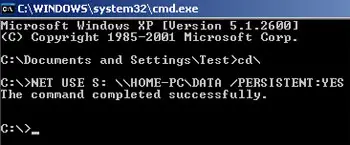
NET USE Command
I use the Recovery Console to connect our Laptops to our old computer (well, not that old) which has loads of disk space on it.
We store all of our data on it, so we don't lose any of it. Our 'Server' is backed up every night to DVD which I archive every once in a while in case we delete something only to find we need it back.
I use the NET USE Command to set up a drive mapping to a folder I have shared out on the Server. The command I use is:
NET USE is the command to map a drive in addition to lots of other things such as connecting to a shared printer.
S: is the drive letter I want to use for our home
\\HOME-PC\Data is the name of the Server (HOME-PC) and the shared folder (DATA)
PERSISTENT:YES ensures this drive mapping is not lost when we reboot our Laptops or the Server.
Hello Phil. Thank you for writing your web page.
NET USE is a very handy command. It is not normally used by home computer users, but I can see how it has proven to be very useful to you and your family.
I recall using the NET USE command to map data shares for an old Radiology System back in the 1990s.
The command we used was a bit more involved than what you use.
For example, we had to include in the command information such as a domain name and account username and password.
The one thing that does not work so well in my experience is the PERSISTENT:YES switch.
I find this is OK for a short while, then for reasons unexplained, the drive mapping disappears. The only way to get it back is to re-enter the NET USE command.
Side Note:- Do you know the reason why this switch periodically fails? Contribute to the discussion and share your knowledge!
We ended up putting it in a batch file to save time having to retype it out all over again.
For info: If you go to your command prompt and enter: NET USE, it displays all the shared resources your Laptop is connected to. See the NET USE Status image above.
I have taken the liberty of adding images to your web page, so we can illustrate the point. Take a look.
If you find this article a little confusing I hope the images above help clarify things for you.
- Home
- Computer-help
- NET USE Command