Windows Updates Not Working
by Pete
(Stalybridge, UK)
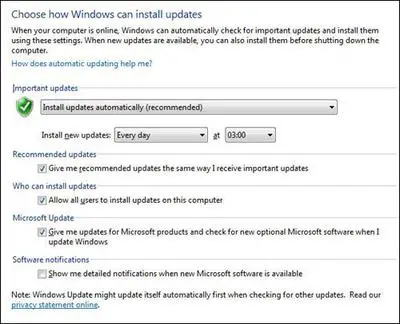
Windows 7 Automatic Updates
Windows Updates simply do not work on my computer. When I try to perform a manual update, it just says failed. It has done this for several months now. Nothing else is affected.
My Automatic updates are still set to default settings which is every day at 03:00. Not that my computer is switched on at that time.
It is just that I haven't really thought about changing it.
I also downloaded and installed drivers as and when they are made available by Microsoft. I don't know about you, but I have never had an issue here.
I am also comforted by the fact that everything is as up-to-date as it can be, therefore as secure as it can be.
In terms of my update issues, I have no idea how to fix. Do you know what's going on here, and what the answer is?
Thank you, Pete, for your submission.
The first thing to look at here is the problems you are having applying Windows updates to your computer.
I note from the image you are using Windows 7? OK. There are two things I usually look at when I encounter these issues: Windows Update Agent (pictured) and BITS Queue.
On occasion the Windows Update Agent becomes corrupted, or doesn't update properly, so it can manage the new Microsoft updates.
The Windows Update Agent is the thing that manages the entire patching process on your computer. It needs to be in working order to download and install patches successfully.
If this Agent is compromised by Malware, for example, it will not work properly.
Fortunately, Microsoft offers an automatic fix for this. To apply it to your computer, run the Windows Update Agent' fix file.
The second issue to look at is the BITS Queue. Sometimes this protocol also becomes damaged and to fix it yourself is long and complicated.
Again, fortunately Microsoft have provided the fix in a download. Click the How Do I Reset Windows Update Components link to run the fix on your computer.
Once your computer is working again properly, make sure your computer(s) are fully patched.
Then go to your Control Panel and change the automatic update time to when your computer(s) are switched on.
This will ensure you get the latest patches quicker.
If you experience no issues with the drivers issued by Microsoft, then you continue to download and apply them. I'm pleased to hear they are working fine for you.
If you do encounter any issues in the future, go to the manufacturer's website and download these drivers instead.
- Home
- Computer-help
- Windows Updates Not Working
