- Home
- Troubleshooting
- Computer Troubleshooting
Computer Troubleshooting Techniques
Stephen Harrison B.Sc. (Hons), M.Sc., MBCS, CITP
Computer troubleshooting can be frustrating. However, you can avoid a lot of this frustration if you have a methodical plan or approach that works for resolving the majority of technical issues we all experience.
The purpose of having a plan is to quickly identify the root cause of a problem, then find a resolution that works.
Despite the myriad of issues that can occur when using technology, if a troubleshooting approach is applied correctly, it can drastically reduce the time it takes to resolve your issue.
The troubleshooting secrets of the IT Industry are laid bare in this article. Let's get straight into it.
Keep up with the latest news and developments
Sign up to the eComputerZ Newsletter
The free A to Z of performing BIOS updates guide that anyone can follow.
✔ A checklist of important actions to perform throughout the update process.
✔ Further supporting information to aid your update plans.
✔ My unique approach for sourcing the latest BIOS versions for any motherboard manufacturer.
Sign up below for instant access to the guide, or by going to the Subscription page for more details.
I never share information with third parties and your details are secure.
I aim to issue newsletters at the start of each month.
Contents
- 1. The Principles of Computer Troubleshooting
- 1.1. Step 1 | Determine the Issue or Problem
- 1.2. Step 2 | Determine Probable Cause(s)
- 1.3. Step 3 | Test Your Potential Resolution(s)
- 1.4. Step 4 | Verify the Issue is Resolved
- 1.4. Step 5 | Documentation Documentation Documentation!
- 2. Computer Troubleshooting | Final Thoughts
The Principles of Computer Troubleshooting
We all suffer from IT issues at times. Even one issue is enough to give us a headache!
The following 5-step approach is taken from the numerous IT certification courses I have studied and over 20 years in the IT troubleshooting business.
Each technical problem requires different knowledge, skills and/or tools to resolve. However, the guiding principles described below do not change.
In fact, these principles do not only relate to computer hardware and software issues. They can be applied to a whole manner of other issues.
It should come as not surprise when I say there are no big surprises here, just a lot of common sense.
Step 1 | Determine the Issue or Problem
To fix a computer issue, you need to understand what has happened, and more importantly, the events leading up to the issue occurring.
If an issue occurs on your machine, think about what you were doing before the error message appeared. Try to re-create each step leading up to the error. Write it down and try to make sense of what's happened. Reproducing the issue if possible is a great help.
The same applies if someone is asking you for help. If the steps are unclear to them, ask them to do the simple things first, so you know at least which part of the system is at fault.
It is worth noting that the art of computer troubleshooting is changing. There is research taking place investigating how remote computer support can be undertaken using Augmented Reality.
If this theoretical research becomes reality, it will make our job when helping other people a lot easier. However, the guiding troubleshooting principles will still remain the same.
If you are interested is Augmented Reality, take a look at the academic paper.
Error messages, beeps, flashing lights, noises, recent changes etc., all contribute to the story.
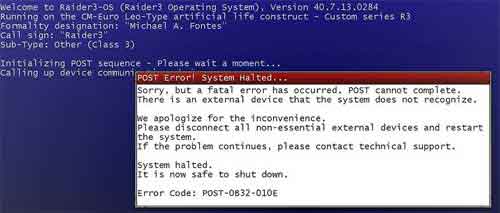 Computer Troubleshooting
Computer TroubleshootingNoting Error Messages Can Help To Determine The Cause of The Problem
Source:- flickr.com
Understanding what happened gives you a good indicator with which to resolve the issue. By following this core computer troubleshooting step, you also rule out many potential problems that could obfuscate the real issue.
Step 2 | Determine Probable Cause(s)
Apply common sense to what you know and understand from Step 1. Establish a starting point. If the monitor is not switching on, for example, the power cord is a logical consideration to resolve the issue.
Probable cause is not always straightforward. Sometimes you hit dead ends and need to repeat the process. This is particularly true if the error cannot be repeated and/or steps leading up to the issue cannot be recalled in order.
Over time, you learn to recognize common issues, especially those that re-occur frequently. However, there is a human tendency to rush things, dive straight in and apply a fix that has worked countless times before (until now!).
Use your ears along with your eyes. Often there are audible signs of malfunctioning hardware, such as the clicking sound of a failing hard disk drive, or the grinding of a computer fan that's struggling to reach is maximum speed to keep your device ventilated properly (and causing your machine to randomly reboot due to overheating).
 Computer Troubleshooting
Computer TroubleshootingDusty Fans Can Cause Overheating And Intermittent Reboots
Source:- tomshardware.com
Assuming a fix often leads to issues not being resolved permanently or correctly. Sometimes the common fix does not work at all because the cause of the issue is different, or because there is more than one reason.
Step 3 | Test Your Potential Resolution(s)
Often the resolution to a computer issue is simple (all resolutions are simple when you know what it is!).
However, we frequently overlook the obvious in search for some complicated answer. Start with the hardware peripherals, then the internal components, then the software.
Once you have a list of causes, test each one to see if this resolves the issue, or test the single fix you have in mind.
Start with the simple, easy things. For example, check the monitor power cable is secure, or unplug at the monitor and wall, and re-seat. Ensure the monitor on/off button is set to on.
Next, try a known good power cable that works, or plug your suspected faulty cable in to a known, working monitor. Through trial and error, you isolate the cause and confirm your fix.
 Computer Troubleshooting
Computer TroubleshootingPut Your Potential Resolution To The Test
Source:- commons.wikimedia.org
This approach applies to all computer hardware components. Software is similar in that you can remove and re-install the application, or remove the toolbar recently installed that is suspected of causing the web browser to crash.
Step 4 | Verify the Issue is Resolved
Did your fix work? Great! Ensure the events leading up to the issue are avoided if they are the cause. Power cable fault? Ensure you replace with a brand-new cable if possible, rather than an old cable you found in the back of the wardrobe.
 Computer Troubleshooting
Computer TroubleshootingCable Kinks and Breaks Can Be The Cause of Major Computer Problems
Source:- alazzurra.blogspot.com
Do you see where we are going with this? To ensure the fix is permanent, replace the faulty hardware component with new, re-install the software application without error messages, and conduct some checks to be thorough.
You don't want the fault to re-occur the next time you log in because you were not thorough!
Step 5 | Documentation Documentation Documentation!
Writing down the events, root cause and resolution gives you a head start if the issue does re-occur on another machine, or a similar issue arises.
Use a template so all your documented fixes are in the same format. Draw diagrams. Highlight the 'A-Ha' moments that helped you find the solution.
You think you'll remember the fix for next time, but believe me, you won't. Certainly, not in the level of detail you need.
This is why documentation, and having a well structured file management system is so important! It also means others can learn from your experiences and save time troubleshooting in the future.
Return to the Table of Contents
Computer Troubleshooting | Final Thoughts
Computer troubleshooting can vary in complexity. Occasionally, you will experience problems that don't appear to have a solution.
When this happens (and it will), do not be afraid to reach out and ask for help. A good place to start is by searching the Internet. The solution to your issue is probably out there, somewhere.
It is likely you are not the first (not the last) to have the issue, so reaching out for an answer is a sensible step to take.
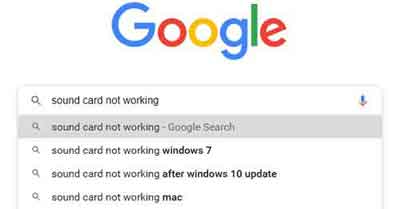 Computer Troubleshooting
Computer TroubleshootingSearch The Internet For Answers To Your Difficult Computing Issues
Finally, take a look at these three excellent sites to help improve your troubleshooting techniques.
- Basic Troubleshooting Techniques Course
- How to Troubleshoot Hardware Problems
- 4 steps to troubleshooting almost and IT issue
- Home
- Troubleshooting
- Computer Troubleshooting
