- Home
- Computer Info
- How Computer Monitors Work
How Computer Monitors Work | From Your Computer To Your Screen
Stephen Harrison B.Sc. (Hons), M.Sc., MBCS, CITP
Understanding how computer monitors work can be fairly complex. All the jargon such as Aspect Ratios, Phosphor Screens and Refresh Rates can be enough to put anyone off. However, it really isn't as difficult as it sounds.
I've seen and worked with a whole host of different monitors over the past 25+ years. From bulky CRT screens reminiscent of old TV sets, early slimline TFT models (Thin Film Transistor) to modern IPS (In Pane Switching) LCD's with touch screen capabilities. The evolution has been fascinating.
Can you imagine seeing an Ultra Sharp 8k screen in the early 2000s? I would be transfixed with wanting to know how computer monitors work to look like that.
A monitor, whether it is bundled with your PC, or part of a laptop or the mobile device, is something that is generally costly, and something you are going to be using most of the time; a lot more than a keyboard or a printer, for example.
It is therefore important to understand the mechanics of how computer monitors work, so you can make an informed choice when you buy.
Note that using monitors for long periods of time can trigger health issues such as headaches, neck pain and eye strain. Make sure your workstation is set up properly, specifically with your monitor set at eye level, and not too close (position at the right distance away from you).
This article helps you to make an informed choice about the monitor or screen you need. We look at the different types of monitor past and present, such as LCDs and LEDs.
We then explore the main characteristics of modern computer monitors. Here we look at screen sizes, resolutions and the different connectors types. There are also ergonomic stands to consider, which can help with posture and offer flexibility when positioning your screen.
Finally, we take a brief look at how the graphics and text you are looking at right now is displayed. This is the hard part, but it's not that hard to understand if it is explained clearly with some good supporting images. This is what I have tried to do here.
Keep up with the latest news and developments
Sign up to the eComputerZ Newsletter
The free A to Z of performing BIOS updates guide that anyone can follow.
✔ A checklist of important actions to perform throughout the update process.
✔ Further supporting information to aid your update plans.
✔ My unique approach for sourcing the latest BIOS versions for any motherboard manufacturer.
Sign up below for instant access to the guide, or by going to the Subscription page for more details.
I never share information with third parties and your details are secure.
I aim to issue newsletters at the start of each month.
Contents
The Different Types of Computer Monitor
The types of modern computer screens are usually Liquid Crystal Displays (LCD) or Light-Emitting Diodes (LED). Both technologies are constantly evolving, and we have come a long way from the old and bulky Cathode-Ray Tube (CRT) monitors.
However, to understand modern monitors, I think it is worth taking a brief look at how the technology has evolved.
In the early 2000s, I remember installing 14" CRT monitors with a 640x480 resolution, and using a traditional VGA (Video Graphics Array) connector. Even back then these monitors were heavy, bulky, and often costly.
Fast forward a few years and these CRT screen were increasing in size and resolution. One of the largest I installed was 21" with a 1024x768 resolution, just like in the example below.
 How Computer Monitors Work
How Computer Monitors WorkOld CRT Monitor Example
Source:- https://www.flickr.com/photos/jelle/3633550504
This thing was incredibly heavy, and because they take up such a lot of room on your desk, there is little space left over for anything else.
The screen quality looked good at the time, but looking back, they were poor by today's standards.
It is a little like looking back at a film with all those fantastic special effects, only to find you can now see how the special effects were done, but couldn't back when the film was released.
As technology progressed, LCDs made their way into the PC market. Traditionally used in Laptops, the Thin Film Transistor (TFT) design of LCD monitors outsold CRTs from around 2003. Today, CRTs are no longer manufactured.
I remember installing the first 15" TFT's at my place of work. It was such a relief to replace the large CRTs with lighter screens that had a smaller footprint. They also consumed less electricity and is one of the main reasons why they can be run off batteries in Laptops.
TFT's were much better than CRT's, but they still had design flaws. Although they had a reduced flicker, making them easier on the eye and causing less eye strain, they were costly and difficult to see if viewed from the side at an acute angle (the screen goes a shade of black).
Today there are High Definition LCD monitors, and different sizes that include wide-screen models with 16:9 Aspect Ratio, similar to modern TVs.
 How Computer Monitors Work
How Computer Monitors WorkWide Screen HD LCD Monitor Example
Source:- https://www.flickr.com/photos/thebetterday4u/49535990738
LED screens bring us up to date with modern computer monitor technology. They are considered a better screen than LCDs because they are more durable, consume less energy and are more environmentally friendly.
However, some LED monitors are simply LCD technology with small LED lights that illuminate the pixels on your screen and create the image you see. This 'backlight' make the screen brighter and easier to see, even when outside in the sunlight, or viewing from the side (unlike standard LCDs which simply go dark under similar conditions).
OLED, or Organic Light-Emitting Diodes, do the same job as an LED screen, but don't need the backlight to display the images on your screen. Essentially, the light is inbuilt in to each pixel, and they can switch themselves on or off as required.
This enables much higher screen resolutions and a better viewing experience when watching films or gaming. We are seeing larger and even curved 4k and even 8k monitors which are fantastic for zooming in to Radiology scans, thus improving diagnosis.
 How Computer Monitors Work
How Computer Monitors WorkLED Monitor Example
Source:- https://pxhere.com/
LED or OLED monitors are found in modern mobile phones and tablet devices, including the Kindle.
Monitors and modern TVs are synonymous in their technology, just like CRTs back in the day. Isn't it funny how history repeats itself?
In this section, we have looked at different monitor types past and present. This sets the context for the next section, which looks at a selection of common computer monitor characteristics.
Return to the Table of Contents
The Characteristics of a Computer Monitor
The characteristics that make up a computer monitor's features are all part of how computer monitors work. Understanding some of these features are key when buying a new monitor.
One of the first features we tend to look at is the screen size. The general rule of thumb is to buy the best monitor you can, and part of this is the screen size. However, ensure you have right desk space, and height space; otherwise you may not have enough room.
Today, computer screens can be anywhere between 19 inches and 38 inches, which is larger than some TV screens. 24-inch screens are fine for everyday computer activity, watching films and gaming.
In addition, if you have the right type of graphics card and desk space, you could attach two monitors to your computer, or extend your Laptop screen to a desktop monitor.
Alternatively, you can afford it, you could buy an ultra-large curved screen. Some of these monitors can be up to 50-inches in size. However, there is a lot more to how computer monitors work than just their size.
Just how do you measure the size of a computer screen?
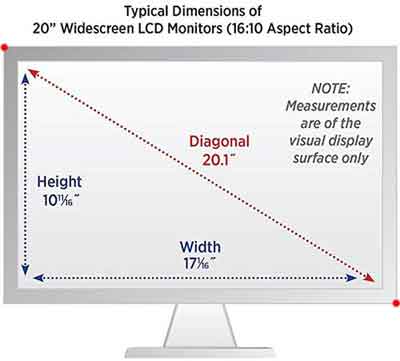 How Computer Monitors Work
How Computer Monitors WorkLCD and LED Monitor Aspect Radio And Viewable Area
Source:- https://pixy.org
As you can see from the image above, there are two measurements that describe the size of a screen.
The first measurement is the viewable area, or the screen size, which is simply the diagonal distance between the opposite ends of the actual screen corners.
This is illustrated by the red line in the image above, which is showing a 20" screen size. The red dots signify the complete screen size, including the frame or non-viewable area.
Attention!
The diagonal measurement for the screen size originated from the old CRT Television days. The rectangular TV screen was bigger than the circular tube used to display the image, so it sounded more impressive to measure the screen glass. It was also easier than interpreting the measurement of the circular tube!
The second measurement is the Aspect Ratio, which is defined as the proportional relationship between the width and height of a screen (or how wide the display is compared to how tall it is).
To put this into context and hopefully make it easier to understand, imagine a square monitor with the same sized width and height. The Aspect Ratio would be 1:1. This is regardless of the actual height and width of the monitor. It could be 10 Inches x 10 Inches, or 20"x20". The Aspect Radio with still be 1:1.
Now, imagine a monitor with an Aspect Radio of 2:3. This simply means the height (3) is 1.5 times longer than the width (2). Get it?
Therefore, an Aspect Ratio of 4:3 means the width (4) is 25% longer than the height (3). This was the standard Aspect Radio for early TV's and computer monitors.
Today, the Aspect Radio is usually 16:9, or in some cases 16:10. Take a look at any modern TV or monitor, and you'll notice the width (length) is longer than the height. That is what gives computer monitors that wide-screen look.
The next characteristic to consider is the resolution. Again, this can be confusing, but it's simple. Take a look at the image below, which is showing some screen resolution examples.
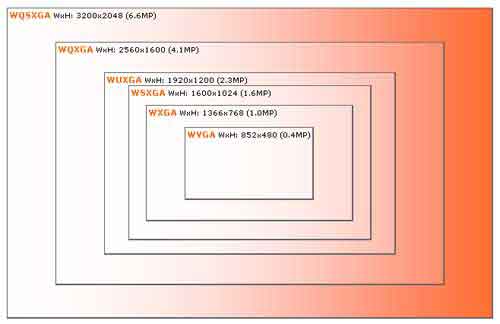 How Computer Monitors Work
How Computer Monitors WorkScreen Resolution Examples
Source:- https://www.flickr.com/photos/pforret/254101410
To understand the image above, you need to understand what screen resolution actually means. The computer knowledge section is all about improving your understanding and not simply describing the standard information you can find anywhere with a simple Google search. If you want to know how computer monitors work? Read on.
What you are looking at right now is made up by hundreds of thousands, and more likely millions of tiny 'pixels'.
The pixel density is measured in Dots Per Inch, or DPI. This simply means that for every 1 in2 (one square inch) there is a certain number of pixels. For example, a 600dpi resolution means that for every square inch on the screen there is a grid of 600x600 pixels, or 360, 000 pixels for one square inch.
The screen resolution numbers you see on a monitor specification are simply the total number of pixels displayed on your screen horizontally (width ways across the screen) and vertically (height ways up and down the screen).
For example, a monitor with a screen resolution of 1366x768 has 1366 pixels displayed horizontally, and 768 pixels displayed vertically. 1366 x 768 = 1, 049, 088, or 1 Megapixel (1.0 MP).
Certain screen resolutions are given specific terms which describe their full specification. In this example, a 1 megapixel resolution is referred to a WXGA display mode, or Wide Extended Graphics Array.
Each reference incudes other elements, such as colour depth, for example.
Attention!
Colour Depth simply describes how many colour tones each pixel on your screen is capable of using or displaying.
For example, 24-bit colour is capable of displaying 224 = 16, 777, 216 different colour tones, and is known as SVGA mode, or Super Video Graphics Array.
Different monitor sizes can have the same screen resolution. For example, a 16" and 24" monitor could have a screen resolution of 1366x768. Practically, this means the 24" screen cannot display anything extra. It displays exactly the same content and the 16" screen, only it can display the content much bigger.
If you have two monitors that are the same size, but have different resolutions, the monitor with the higher resolution, i.e. that has more pixels, will be able to display more content than its lower resolution counterpart, and will have a much sharper image.
However, a consequence of higher resolution is smaller text and smaller icons. Can you manage with certain elements of your screen looking smaller?
Below is a screenshot from the Laptop I am using to write this article. You can see there are a variety of resolutions the screen can manage, but the highest resolution is recommended for the best quality.
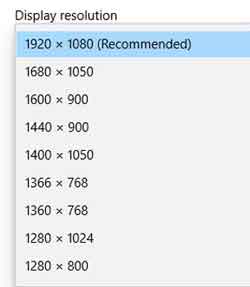 How Computer Monitors Work
How Computer Monitors WorkOperating System Screen Resolution Options
Attention!
The Refresh Rate is simply the number of times the monitor updates with new images every second. The speed is measured in Hertz. The higher the refresh rate, the smoother the screen 'moves'.
Modern monitors operate at 60 Hz, which is more than enough for most computer users. Gamers would benefit from higher refresh rates, coupled with Low Pixel Response.
If the graphics card is sending more frames per second (FPS) than what the screen refresh rate can handle, what is displayed on screen will look bad (called tearing).
Another important characteristic is ergonomics. It is important your monitor is set to give you the most comfort. The monitor stand is where this is made possible.
Check to see if the stand has capabilities such as tilt and swivel, adjustable height, and the ability to pivot or rotate the screen from a portrait to a landscape view.
These sorts of capabilities are essential to give you the flexibility to adjust your screen to suit the moment.
 How Computer Monitors Work
How Computer Monitors WorkMonitor Tilt And Swivel Ergonomics
Source:- uk.pcmag.com
Most modern monitors come with inbuilt USB ports. This is important to accommodate all the extra devices and gadgets we have today. For example, I use my monitor USB ports to charge my iPhone.
Some monitors have touch screen capability, just like tablet computers. Others have inbuilt speakers and webcams, and some have glossy-surfaced screens to improve colour crispness. Whilst this is great, if you are sensitive to the glare or reflection, it may not be the best choice of monitor feature for you.
It will come as no surprise when learning how computer monitors work that their connection into the computer has evolved over the years.
 How Computer Monitors Work
How Computer Monitors WorkMonitor Connexion Examples
Source:- mrlus.com
VGA ports were standard on old CRT monitors, and later on TFT's alongside DVI ports. VGA ports are also known as D-Sub Connectors and have 15-pins that are used for sending the colour and different colour tones to the monitor through the pixels.
Old CRT monitors were analogue which meant the signal from your computer and graphics card had to be converted from a digital format (zeros and ones) to an analogue format (electrical waves).
Digital Video Input (DVI) ports removed the need to convert digital signals into analogue form.
Attention!
DVI ports use a technology called Transition Minimized Differential Signalling (TMDS). All this does is optimise the digital signal and speed from the video card, and determines the best monitor refresh rate and resolution settings.
Different DVI connectors provided different benefits, including the ability to process both analogue and digital signal transmissions.
High Definition Multimedia Interface (HDMI) ports and Display Ports are capable of efficiently transmitting uncompressed high quality digital video and audio streams from your computer. These are the modern ports you will find on most computer devices.
Each type of port has pins that are designated a role in the transfer of data from your graphics card to your screen.
I hope this section gives you an idea of the different technologies that make up your display screen, and that the information presented here will enable you to interpret the monitor specifications to make an informed choice when it comes to your next purchase.
Return to the Table of Contents
How Images and Video Appear on Your Screen
I am conscious this article is quite lengthy, but I hope the information is both informative and educational. I'll try and keep this section brief because a lot of the technology that makes how computer monitors work understandable, has already been touched on in previous sections.
LCD monitors have two thin sheets of polarized glass with a liquid crystal substance between them (also known as a substrate).
At a basic level, the variable electric current that passes through the screen determines what colour and shade the pixels display, and where on screen exactly to display so the image you see make sense, and is clear etc. The backlight technology supports this process.
How the pixels are instructed to change colour and shade, and at what speed (called the response rate), depends on the LCD technology in your monitor. The modern method is using a technology called an Active Matrix Display.
Attention!
Low Pixel Response Rate is the speed, measured in milliseconds (ms), at which each individual pixels on screen can change, or transition, between black and white, and between different shades of grey.
The lower the response rate, the better the monitor is at displaying videos without any blurring or ghosting. For most home users, that is a minor consideration. Sub 6 ms is fine.
However, gamers will notice slow response times if their action on the joystick or steering wheel lags before the change appears on-screen. This is where lower response rate monitors are a must.
In an active display, the capacitors and transistors are arranged in a grid, like in the circuit diagram below, allowing each pixel to be switched on or off. As the electrical charge is received, each pixel is activated to display the instructed colour shade.
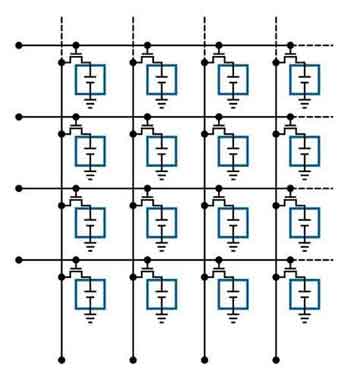 How Computer Monitors Work
How Computer Monitors WorkLCD Active Matrix Display Circuit Diagram
Source:- researchgate.net
The type of modern monitor screen, or panel, determines the pixel colour accuracy. Today's flat screen monitors come with one of three basic display types:-
- Twisted Nematic (TN) panels are usually included in budget monitors, but the colour accuracy is missing. If you view at an angle, you will see a 'tint' in the colour;
- Vertical Alignment (VA) panels have deep black colours and good colour accuracy. However, viewing at an angle isn't great and video has a slight blur to it;
- In-Plane Switching (IPS) panels have better colour accuracy and don't suffer from 'tinting'. However, even though the black colours are off, IPS is a good all round display type.
Old CRT monitors were more basic than LCD or LED screens. They displayed images by emitting the colours red, green and blue through electron guns, and overlapping the colour as required to give the screen the right context for the image.
This happens so fast you can't see the image constantly being redrawn, and is why back in the day, old monitors and TV's could display pictures and video.
The distance from the electron guns is shorter in the centre of the screen than at the edges. To make sure the display looked OK, older TVs were curved at the edges.
 How Computer Monitors Work
How Computer Monitors WorkCRT Monitor Structure
I Remember The Static On The Screen When
The TV Was Switched Off
Source:- researchgate.net
Attention!
CRTs also had different mechanisms for displaying images on the screen, ranging form circular dots to lines made up of tiny wires built in to the screen.
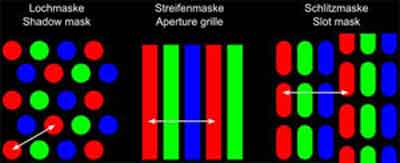 How Computer Monitors Work
How Computer Monitors WorkCRT Monitor Dots Per Inch Illustration
Source:- https://en.wikipedia.org/wiki/Dot_pitch
Return to the Table of Contents
How Computer Monitors Work | Final Thoughts
There is a lot of information to consider when evaluating which monitor or display to buy, whether that is a dedicated monitor for your computer, or the inbuilt screen of your Laptop.
The aim of this article on how computer monitors work is to give you an idea of what to consider and to look in a bit of detail at the technology behind the features and the advertized numbers, so you can make an informed choice. I hope this article has helped expand your computer knowledge.
It is worth mentioning there are other excellent articles online. The how computer monitors work series by How Stuff Works is very in-depth but worth a read.
Finally, take a look at the video below, which is an excellent tutorial on how computer monitors work and covers some areas touched on in this article.
How Computer Monitors Work Tutorial Video
- Home
- Computer Info
- How Computer Monitors Work

