The Desktop Power Supply Unit (PSU)
The desktop power supply unit (PSU or P/S) is the fuel for your computer. All internal computer hardware components, and many computing peripherals, are fully dependent on the PSU inside your device.
Power Supply Units are often forgotten about when buying a new computer, or upgrading an existing machine. All the focus is on RAM, CPU, Hard Drives, and even computer monitors. However, PSU's need to be capable of powering all these different components.
It is therefore worth spending some time understanding what the desktop power supply unit is, how it works, and what you can do to troubleshoot the component, should you start to experience issues.
Join The Human Byte — Get The Ultimate BIOS Update Guide
- Receive the Ultimate BIOS Update Pack
- Includes a set of checklists, flowcharts, and your Beep Code Finder support your BIOS update process
- Also includes a full set of eBooks including a Survival Guide and step-by-step Support Guide
- Receive regular emails with practical information you can use
- I only use your e-mail for the newsletter. Unsubscribe anytime.
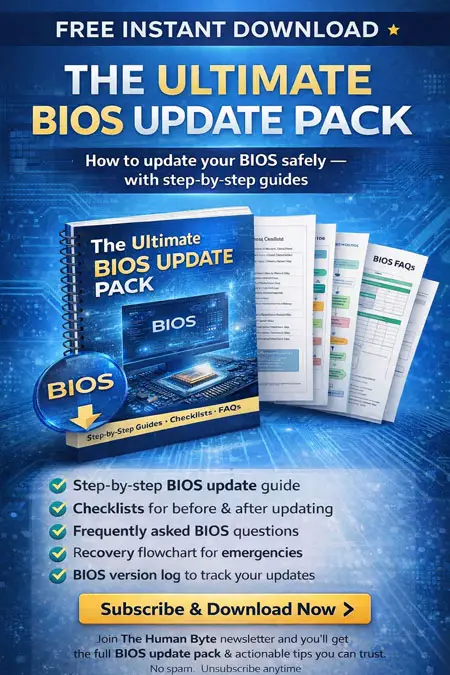
What Is a Computer PSU?
The purpose of the desktop power supply unit is to deliver electricity to your computer components, so they can function, and enable you to undertake your daily computing tasks.
PSU's basically convert alternating current, or AC, in to a low-voltage direct current, or DC, that can be used safely by your computer's components without damaging them.
AC feeds in from the plug in your wall, at 110-115, or 220-230 Volts (electric current), depending on your Countries electrical circuit. In the UK, we use 220-230V. The PSU has several key components that convert the current to DC, as you can see below.
 Desktop Power Supply Unit
Desktop Power Supply UnitThe Internal PSU Components
Source:- overbr.com.br
The transformer (the circular, copper coils in the image above) manages the incoming AC voltage levels. Too much can blow rectifier capacitors and other components; too little fails to run components, efficiently.
A rectifier (capacitors that look like little cylinders in the image above) is responsible for converting AC to DC.
A filter regulates the newly converted DC from the rectifier, so it can be supplied consistently.
A voltage regulator manages the consistent direct current that is supplied to your computer's hardware components and peripherals.
You can also see from the image above, components such as a heat sink, to help dissipate the heat a PSU generates, via an inbuilt fan (not shown), and a male connector (3-pin in the UK), for the power cord that ultimately plugs in to your power socket.
Some PSU's come with a switch to change the voltage from 110-115 to 220-230, and a switch to disable power to your computer at the PSU end.
Your desktop power supply also comes with a series of internal power cables, such as Molex and Auxiliary cables, that are then used to plug in to your motherboard, and components such as the hard drive.
 Desktop Power Supply Unit
Desktop Power Supply UnitPower Cabling
Source:- freeimageslive.co.uk
PSU's are rated by the unit of power, call the Watt, that it generates. You may have seen in computer specifications, numbers such as 300W, or 750W. The higher the Wattage, the more power is available to feed your computer's components.
How many watts is sufficient, depends on the size and complexity of your device. If you are running high-end CPU's, Graphics Cards, liquid cooling systems and other “bolt-ons”, then you will need a PSU with higher wattage to run them all.
Generally, the PSU wattage that comes with both desktops and laptop computers are sized appropriately for what the everyday computer user requires. However, custom-built PCs, or computers, that are being upgraded for gaming purposes, for example, will likely need a more powerful PSU.
Calculating the wattage you require is difficult. You need to know exactly how much power is being drawn from each component to truly understand your needs. There are calculators out there that will do this for you.
The rule of thumb is to buy a higher watt PSU than you require, so you have the necessary power capacity for future expansion.
It is worth noting that your desktop power supply unit only uses the required power it requires. For example, a 750W PSU will only consume 350W of power, if that is all your device needs to work.
OK, so now we have covered the very basics of the PSU, the next section discusses troubleshooting.
Troubleshooting The Desktop Power Supply Unit
Before we look at troubleshooting PSU's, it is worth a reminder regarding safety.
Attention!
- The capacitors inside a Power Supply Unit can hold dangerous levels of electrical charge, that can still be present even when you have switched off your computer and unplugged from the mains. You shouldn't open the case of a PSU under any circumstances.
- Adopt best practice to prevent ElectroStatic Discharge (ESD)
One of the most common issues I have seen is when a device is not switching on. The cause, is down to a power cord not connected properly (at either the wall or PSU end), or the power switch is inadvertently flipped to an off state. It is always worth checking the basics first, such as unplugging and plugging your cables (called reseating in the IT industry).
There are occasions where I have seen the power cord itself be faulty, or need the fuse replaced in the plug after a power surge.
Attention!
It is worth investing in computer uninterruptible power supply units (UPS), or at the very least a surge protector. Power outages are common, and especially in the winter months, and can often trigger a power spike.
This surge of electricity can damage components, including the PSU. Surge Protectors, and UPS', manage this surge of electricity and protect against damage. UPS' have the added benefit of keeping your computer running, so you can continue your work, or perform a clean shut down of your operating system, for example.
 Desktop Power Supply Unit
Desktop Power Supply UnitA Typical Home-Based UPS
Source:- troyhunt.com
If you already have a UPS or surge protector, and are having issues with your device's power, try plugging your computer directly into the mains supply to see if this resolves the issue. UPS' (and their batteries) and surge protectors can also incur faults.
I have also seen PSU's overheat from a collection of dust that slows or stops the cooling fan, resulting in devices not switching on at all, or switching on, then switching off again “for no reason”.
It is important to keep vents and fans clean. How to clean your computer properly, and why is my PC overheating, articles can help you do this.
Power Supply Units can also become faulty, just like any other component. Key indicators of a faulty power supply include groaning or noisy fans, general noise coming from inside the PSU, intermittent power failures, and the dreaded blue screen of death. This is a bad sign, and especially as the PSU is key to keeping your computer properly ventilated.
In all cases, in my experience, it is simply best, and most economical, to replace your PSU with a new one. You will have a warranty on the new component, and its lifespan is reset, giving you the chance to maintain it properly.
Continuing to use a suspected faulty PSU can seriously damage your device.
Desktop Power Supply Unit Final Thoughts
As you have seen, there is not a great deal you can do when your desktop power supply unit becomes faulty. Your only option, realistically, is to replace it with a new one, once you have confirmed that your PSU is, in fact, the cause of your issue(s).
Having said that, if you are looking to take your PSU investigations further, have a look at this article from Minitool, and specifically, the video below.
